Tired of shelling out big bucks for cPanel or DirectAdmin licenses? Say hello to FastPanel! It’s a fantastic free control panel that gives you almost everything you’d get from its paid counterparts. Sure, it might lack a tiny handful of features, but for a freebie, it’s an absolute winner! Ready to get started? Let’s dive in!
How to Install FastPanel: Your Free Control Panel Awaits!
- Log in to your VPS:
- Open Terminal on macOS or PuTTY on Windows.
- Type
ssh root@your_vps_ip_addressand hit Enter. - Enter your username.
- Enter your password. (Don’t worry if it’s hidden on Linux! Just paste it and press Enter.)
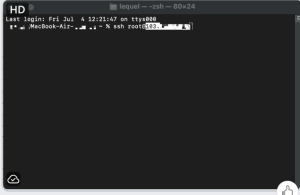
- Say “Yes!” to the First Connection:
- When prompted for the first-time connection to your VPS, type
yesand press Enter.
- When prompted for the first-time connection to your VPS, type
- FastPanel’s Happy Place: Supported Operating Systems: FastPanel loves these 64-bit operating systems:
- Debian: 9, 10, 11, 12
- Ubuntu: 18.04, 20.04, 22.04
- CentOS 7
- AlmaLinux 8
- Rocky 8
- Get Ready to Wget! (Pre-Installation Check): Most hosting providers use a compatible Linux OS, so you’re likely good to go. But just in case, here’s how to install
wget:- For Debian/Ubuntu: Open your terminal and paste this command, then hit Enter:
Bash
apt-get update; apt-get install wget - For CentOS/AlmaLinux/Rocky Linux: Run this command:
Bash
yum makecache; yum install wget
- For Debian/Ubuntu: Open your terminal and paste this command, then hit Enter:
- Let the Installation Begin!: Now for the main event! Download and install FastPanel with this simple command. Just paste it into your terminal and press Enter:
Bash
wget http://repo.fastpanel.direct/install_fastpanel.sh -O - | bash -The installation is super fast! Once it’s done, you’ll see a glorious message like this:
Congratulations! FASTPANEL successfully installed and available for you at https://103.32.40.16:8888/ . Login: fastuser Password: Your_Generated_Password
🔥 IMPORTANT: Make sure you save this login link, username, and password! They won’t be shown again!
- Time to Log In and Play!:
- Open your browser and navigate to the link you saved (e.g.,
https://103.32.40.16:8888/). - Since SSL might not be configured yet, you’ll likely see a warning. Just click “Advanced” (or similar) and then proceed to the link.
- Enter the username:
fastuser - Enter your generated password.
- Hit Enter, and voilà! You’re in! Enjoy your new, free control panel!

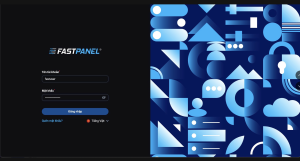
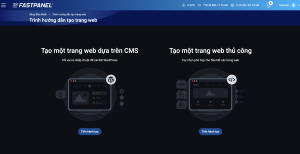
- Open your browser and navigate to the link you saved (e.g.,
And that’s it — FastPanel installation is complete.
See also: How to install WordPress on FastPanel
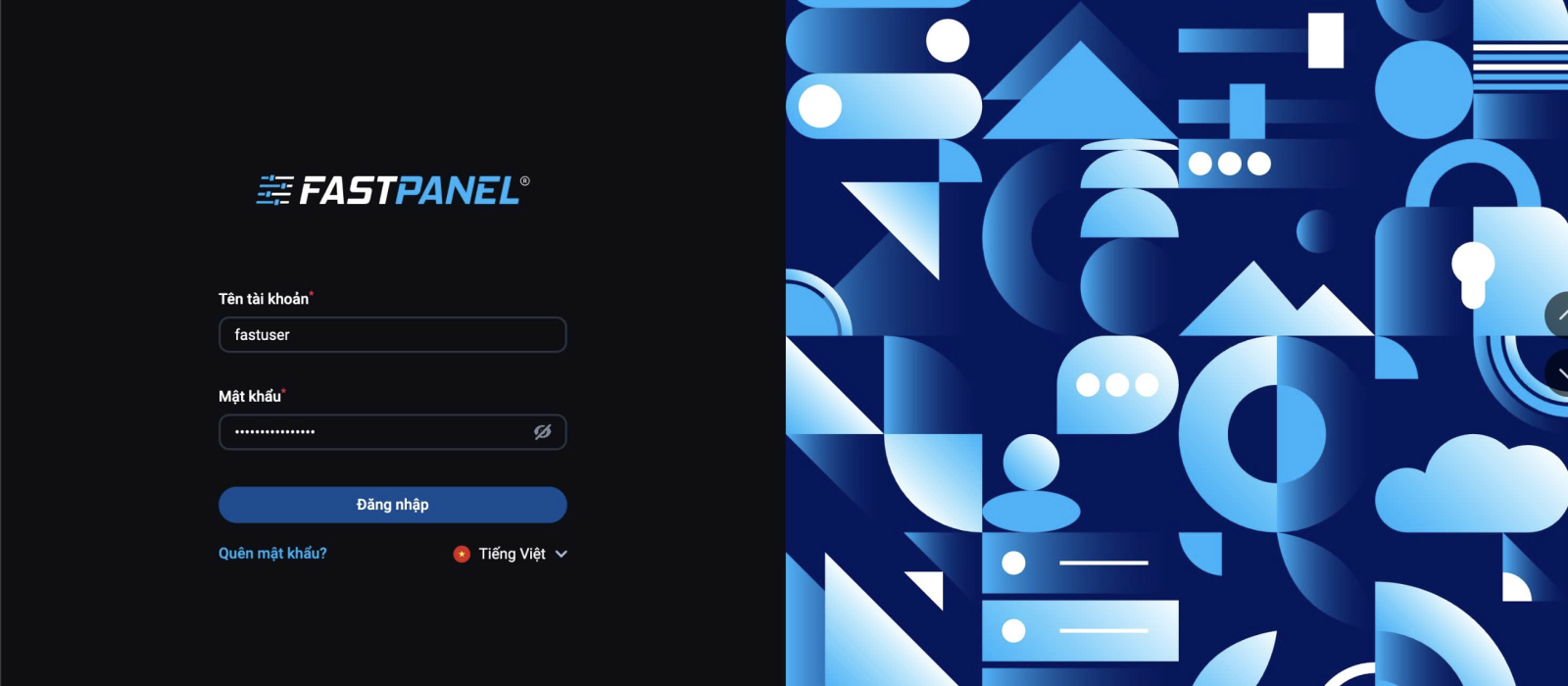
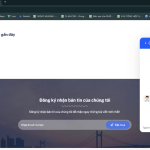
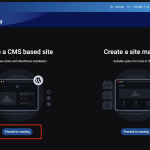
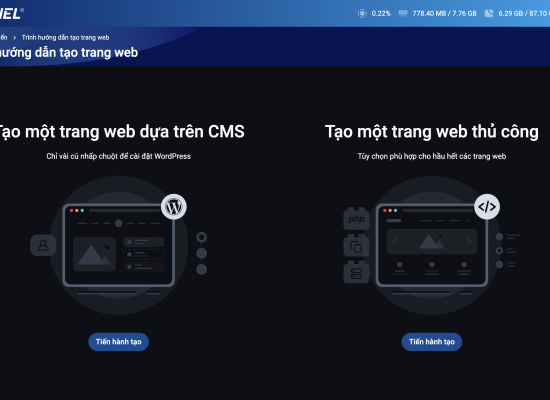
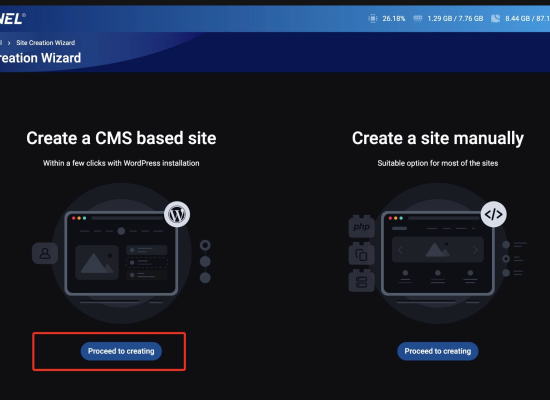
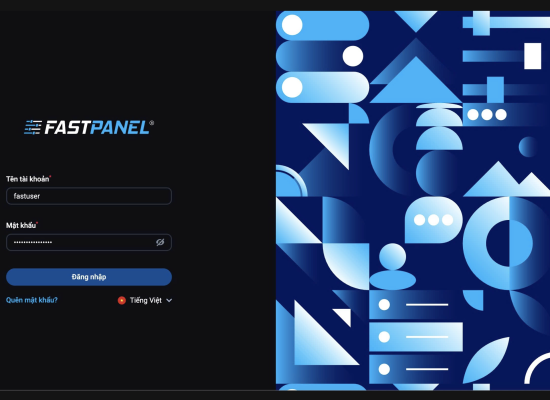
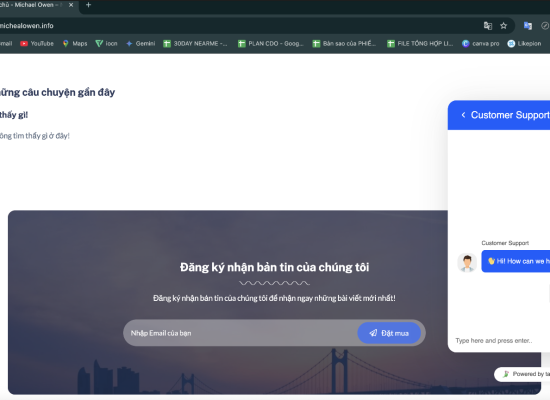
No Comment! Be the first one.